With almost every web hosting company using cPanel to provide hosting, user often have access to cPanel control panel to manage their service. The popular options available on the control panel are files & database management, email management, domain & sub-domains, software & security management etc, but a customer may not be aware of all the options and thus may not tweak the system for its full potential. We are going to discuss three options that will let you boost your web service performance and allow your websites to load faster.
Ultimate cPanel Speed Guide
cPanel settings for Improving Page Speed
Improve Page Performance by Tweeking these cPanel settings
Recommendations for changes to cPanel settings to boost website performance
Following options in cPanel can help improve speed scores
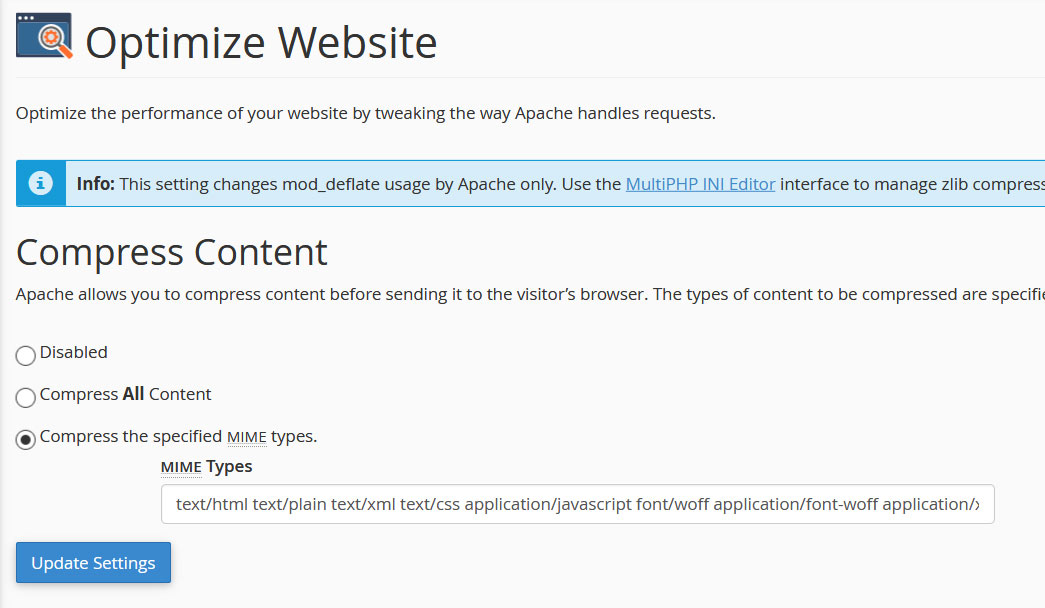
Optimize Website
The option “Optimize Website” inside cPanel allows you to compress content based on mime type. All modern browsers support compressed resources and if your server is sending compressed text files such as css and javascript files, then the browsers can get the compressed version of the resources and process them on users end. This allows saving bandwidth and downloading files that are extremely smaller in size. A 500kb css file may be reduced down to 50kb which is 1/10th of the original file size.
There is a setting that says “Compress All Content” which looks good enough but does not work as intended and misses applying compression on many popular file types.
Instead, it is better to use the “Compress the specified MIME types” option and manually specify the mime types that we want to serve compressed.
The recommended setting for this option would be:
text/html text/plain text/xml text/css application/javascript font/woff application/font-woff application/x-font-woffThe above value may be modified as per individual requirement and needs.
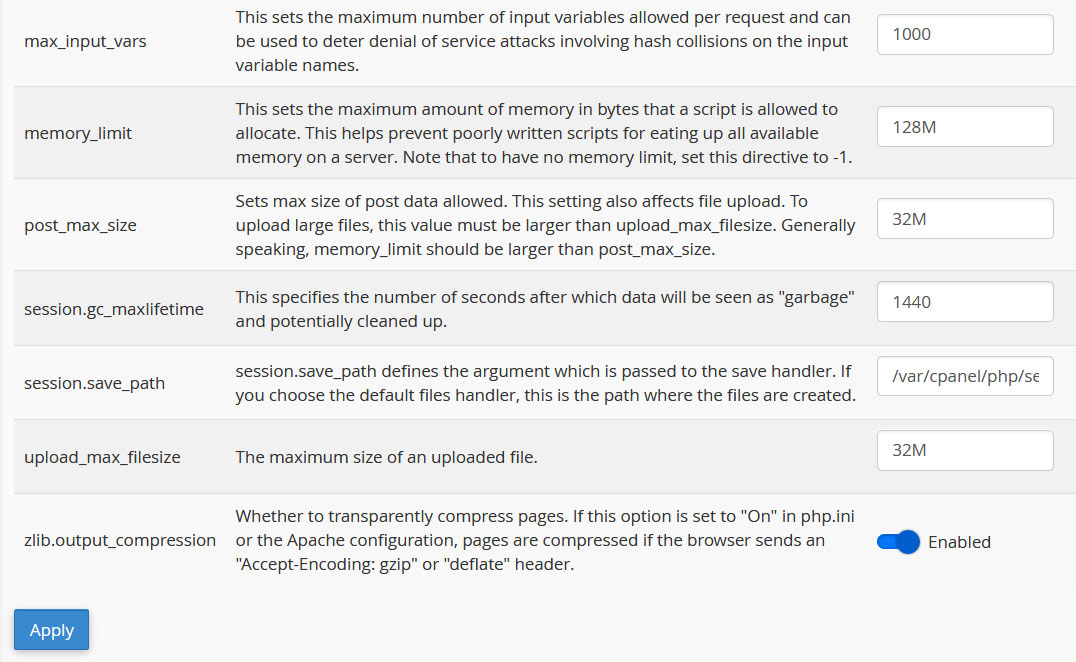
MultiPHP INI Editor (zLib Compression)
Enabling zlib.output_compression on php.ini or through the MultiPHP INI Editor option in cPanel allows to serve compressed web pages to a user. If you are a power user, enable this setting and see the difference. cPanel does to enable this setting by default and needs to be turned on manually. Once enabled, Zlib compression is the default compression technique being used to serve your website to your visitors.
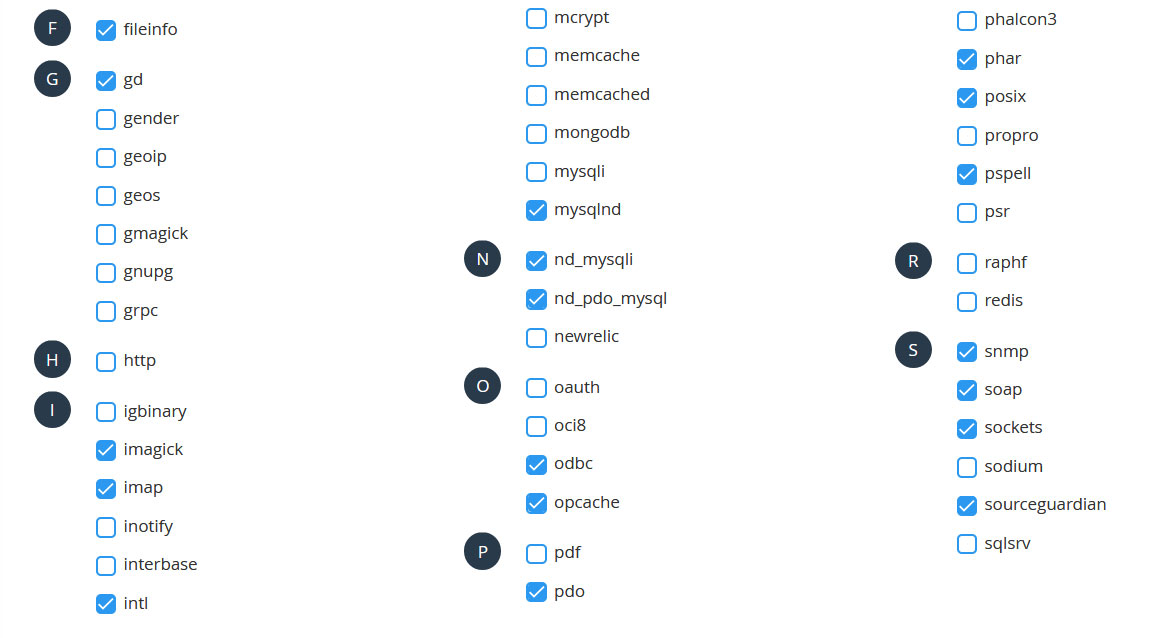
Enable Opcache and/or server cache
Opcache is a life saver for big websites that want to serve millions of pages daily but even for small businesses, this setting helps serve web pages faster. Without this enabled, to serve a single page to your visitor, the php combines thousands of php files on the fly to create output, but with opcache enabled, a single PHP file is generated containing the code of all the php files required and then this single PHP file is loaded every time to parse the request thus saving on disk IO and causing a boost in the web page generation speed. While cPanel does not have an easy option to enable it, you can modify php.ini file to enable opcache, while on a CloudLinux powered cPanel server, the options are available in “PHP Selector” setting of the cPanel.
